Download the Best VPN for Linux in 2024 — Set Up in Minutes
Skip complex command line configuration when you use PIA, the best VPN for Linux.
- Protect Ubuntu, Mint, Debian, Fedora, Arch and other distros
- Scrutinize our 100% open-source VPN app code anytime
- Use the most feature-rich Linux VPN on the market
*Requires Ubuntu 18.04+ (LTS), Mint, Debian, Fedora, or Arch.

Protection For All Your Devices
Why Use a VPN for Linux?
You may make the rules when it comes to your Linux setup, but the fate of your data is out of your hands as soon as it leaves your device. ISPs, advertisers, snoops, and cybercriminals could try to track your traffic and exploit the sensitive information it contains.
You can use PIA VPN to encrypt your connection and mask your IP address, and reclaim your online privacy. You can also use our VPN to unblock websites at work or school and stay safely connected to local e-services when you travel abroad. Our global network of 10-Gbps RAM-only servers will keep up with your needs while keeping your privacy intact.
With PIA VPN, you’re in control. Toggle seamlessly between open-source protocols like Open VPN and WireGuard®, switch between encryption options for increased speed or security, and customize your DNS settings. You can even choose to let apps, websites, and IP addresses run outside the VPN and set up your own automation rules in a matter of clicks.
How to Install PIA VPN on Linux
Our VPN for Linux is a piece of cake to install. Simply download and run the installer, and start enjoying VPN protection in minutes.

Step 2
Download and run our Linux app installer.

Step 3
Press the 'On' button to auto-connect to the nearest server.

Step 4
Alternatively, click the location bar to pick a server, then click the 'On' button.

Download a VPN for Linux Devices
PIA’s VPN app works well on a broad range of devices, including laptops and desktops running the most popular Linux distros. The process is a cinch from start to finish. Just download our Linux app to get started.
PIA VPN is Compatible with:
Ubuntu 18.04+ (LTS), Mint, Debian, Fedora, and Arch.

How to Install a VPN on Linux
Follow the basic steps below to install PIA VPN on Linux or visit our support portal for more detailed instructions.
- Download and run the installer. Save the file to your downloads folder.
- Open Terminal and change the directory with the command: cd Downloads.
- Run the application installer using the command: sh pia-linux-3.3.1-06924.run.
- Type in your [Root/Sudo] password (Note: do not run the installer with sudo).
- Select Login, enter your credentials, and you’re all set.
You can also follow our guide to install OpenVPN manually on Linux or use our manual connection scripts to configure your VPN without the PIA app.
A Full-Featured, Graphical VPN for Linux
Our approach to Linux is different from most VPNs - our Linux app has feature-for-feature parity with our Windows and macOS apps. Our full GUI means you won’t need to bother with the command line on supported distros.
PIA's user-friendly VPN and UI make setup easy - it also lets you control every feature with a click of your mouse after installation. You even get advanced features for Linux you won’t get with other VPNs, including Split Tunneling and DNS configuration.

PIA’s Top Linux VPN Features

Open Source VPN
Audit, inspect, or verify our VPN app code anytime. We also use the best open-source VPN protocols, OpenVPN and WireGuard®, to give you full transparency.

Proven No-Logs Policy
PIA’s court-proven no-logs policy guarantees we’ll never collect your usage data. Our RAM-only servers delete all traces of your connection with each reboot.

Fast Speeds
Our NextGen servers use 10-Gbps network cards, so you can enjoy glitch-free gaming, streaming, and torrenting wherever you are.

Global Server Network
Secure your Linux device from anywhere - our global network spans 91 countries. Unlock local accounts, torrent safely, and enjoy more freedom online.

Unlimited Bandwidth
Download bulky .iso files without worrying about losing protection. No matter how much you upload or download, you’ll never hit a bandwidth or data cap with PIA.

P2P Support
Don’t settle for slow torrenting speeds on distant servers. PIA supports P2P file sharing on every server, so you can enjoy great performance without compromising your privacy.

Ads & Malware Blocker
Our supercharged ad, tracker, and malware blocker, PIA MACE, works at the DNS level to block suspicious domains and stop harmful software before it reaches your system.

24/7 Support
Take advantage of round-the-clock support from our team of VPN experts. Contact us via live chat or email, we’re happy to answer all your PIA-related questions.
Get the Most Privacy-Focused Linux VPN
Our open-source VPN app makes PIA the ideal VPN for Linux distros. You won’t be shorted when it comes to configuration options or advanced features like Split Tunneling.
| Feature | Description |
| Strong encryption | Stick with the default 128-bit AES encryption or pick military-grade 256-bit AES for added data security. |
| Secure protocols | Pick blazing-fast WireGuard® or ultra-secure OpenVPN. Adjust the base MTU to transmit large files. |
| Split tunneling | Bypass the VPN on selected apps and domains without disconnecting the app or losing protection elsewhere. |
| Advanced Kill Switch | Stop data being sent over the internet when the VPN disconnects, or even if it’s switched off. |
| Automation | Configure the VPN to automatically connect or disconnect on specific networks such as public Wi-Fi. |
| Multi-Hop | Use a SOCKS5 or Shadowsocks proxy to relay your traffic through multiple servers and increase your privacy. |
| Obfuscation | Make VPN traffic look like ordinary traffic, to hide your VPN use from anyone monitoring your network. |
| Customizable DNS Settings | Use the default PIA DNS, create your own custom DNS settings, or choose from other options. |
| Port Forwarding | Speed up torrents or maintain a remote connection between your device and home network. |
PIA VPN for Linux Specification and System Requirements
| Protocols | WireGuard® and OpenVPN |
| Encryption | 128-bit AES, 256-bit AES, 256-bit ChaCha20 |
| Transport | UDP / TCP |
| Proxies | SOCKS5 and Shadowsocks |
| Port Sections | UDP ports 8080, 853, 123, 53, 1197, 1198 TCP ports 8443, 853, 443, 80 501, 502 |
| Supported OS Versions | Ubuntu 18.04+ (LTS), Mint, Debian, Fedora, Arch |
| Minimum system requirements | 32/64-bit system architectures including systemd, sysvinit, and openrc-based systems. You can use PIA on Linux ARMHF and ARM64 but you need to download a specific version of the VPN. |
Why Choose PIA VPN for Linux?

VPN Expertise
PIA VPN has spent a decade optimizing our security features to protect your privacy online.

Open Source Transparency
Our apps and protocols are 100% open source - check under the hood for yourself.

Global Reach, US Focus
Connect to high-speed servers in 91 countries and all 50 US states.
The Best VPN for Linux Trusted by Millions of Customers
{"tweetsBtnText":"{Tweets}","userBtnText":"{User Reviews}","influencersBtnText":"{Influencers}","techReviewsBtnText":"{Tech Reviews}"}REVIEWED BY:






Choose The Plan That's Right For You

3 Years + 3 Months
$2.03/mo$466.05 $79 per 3 years
Billed every 3 years
3 Years + 3 Months
$2.03/moSave 83%
$466.05 $79 per 3 years
Billed every 3 years

All amounts are shown in USD, and any discounts reflect a reduction based on the current monthly service pricing at $11.95 per month.
FAQ
If you have the technical knowledge, you can make your own VPN kill switch using iptables and the UncomplicatedFirewall (UFW) app. There are lots of good step-by-step tutorials online to get you started.
If you prefer to let someone else do the hard work for you, PIA’s VPN app for Linux includes a 100% effective kill switch. All you have to do is enable it in the app settings and you’ll be fully protected against data leaks.
It varies by VPN. Once you choose a Linux VPN, check the VPN’s support center for the appropriate documentation on how to install the VPN using Linux Network Manager (LNM). Some VPNs provide OpenVPN configuration files you can import directly into the LNM to take some of the work out of connecting a VPN using the onboard manager.
This process may vary depending on which distro you use. For Debian-based distros, open the Linux Terminal, disable IPV6, and install the OpenVPN client using the command: sudo apt-get install openvpn. Enter your user password if prompted, then access the OpenVPN configuration directory using the command cd /etc/openvpn.
Download the OpenVPN configuration file from your VPN's website and extract the zipped configuration files using the command: sudo unzip ovpn.zip. You can now see a list of all available VPN servers by entering the command ls -A. Choose a server and connect using the command sudo openvpn [server name].
To some degree, yes. How much depends on the VPN you choose. If you want a fast VPN try PIA. We use 10-Gbps network cards and have servers across the globe. We don't apply bandwidth limits or data caps either, so you’ll hardly notice a difference in speed while streaming, file sharing, browsing, or gaming.
Everything. Without VPN encryption your ISP can see all of the websites and services you use online - and how much you use them. A Linux VPN encrypts your traffic, making it unreadable to anyone monitoring your connection. Your ISP will know you’re using a VPN but won’t be able to spy on your activity.
PIA is the best VPN for Ubuntu. Unlike most VPNs, our Linux app has full feature parity with our Windows app. PIA is the most configurable VPN on the market, so you can set it up just how you like it. We also give you blazing-fast speeds, unlimited bandwidth, unlimited device connections, and a 30-day money-back guarantee.
OpenVPN and WireGuard® are two of the best and most popular VPN protocols for Linux. OpenVPN is the standard for security and privacy, while WireGuard® offers a speed boost and still provides excellent security. Both of these protocols are open source, so you can use them with complete confidence on your Linux machine.
PIA VPN provides a full GUI for Linux - no complicated command line configuration is required. We cover the most popular Linux distros, including Ubuntu, Mint, Debian, Fedora, Arch, and more. Just subscribe to PIA VPN, download our Linux app, install it, and the GUI will appear as soon as you launch it.
Most newer Linux distros, including Ubuntu, Mint, and Debian will work with VPN apps. Some distros, like OpenSUSE, aren’t as widely known so you may have trouble finding a VPN that supports them.
Qubes OS tops the list with most Linux users because its primary focus is security, but the most secure Linux distro will vary depending on who you ask - everyone has a favorite. Regardless of which distro you like best, adding a trusted no-logs VPN is a good way to further increase your privacy and security.
PIA’s independently audited no-logs policy has been tested in court twice, and it guarantees we won’t collect, store, or share your VPN connection data. PIA also protects your traffic with military-grade encryption, rendering your data unreadable if intercepted.
Yes, but you’ll need a VPN with fast, reliable servers. PIA VPN is an excellent choice for safely streaming sports, movies, and more on all your favorite video services. We have servers in 91 countries, so you can log in to your streaming accounts online while traveling. Our servers run 10-Gbps network cards for UHD streaming anytime.
Still Not Convinced? Try PIA Risk-Free
You’re covered by our 30-day money-back guarantee. If you’re not satisfied, get a refund.

Disclaimer: Per our Terms and Conditions, using PIA VPN for illegal purposes is not encouraged.
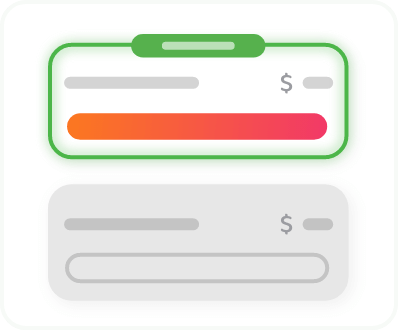
 Download Linux VPN
Download Linux VPN