How to Secure A Facebook Account in 2024
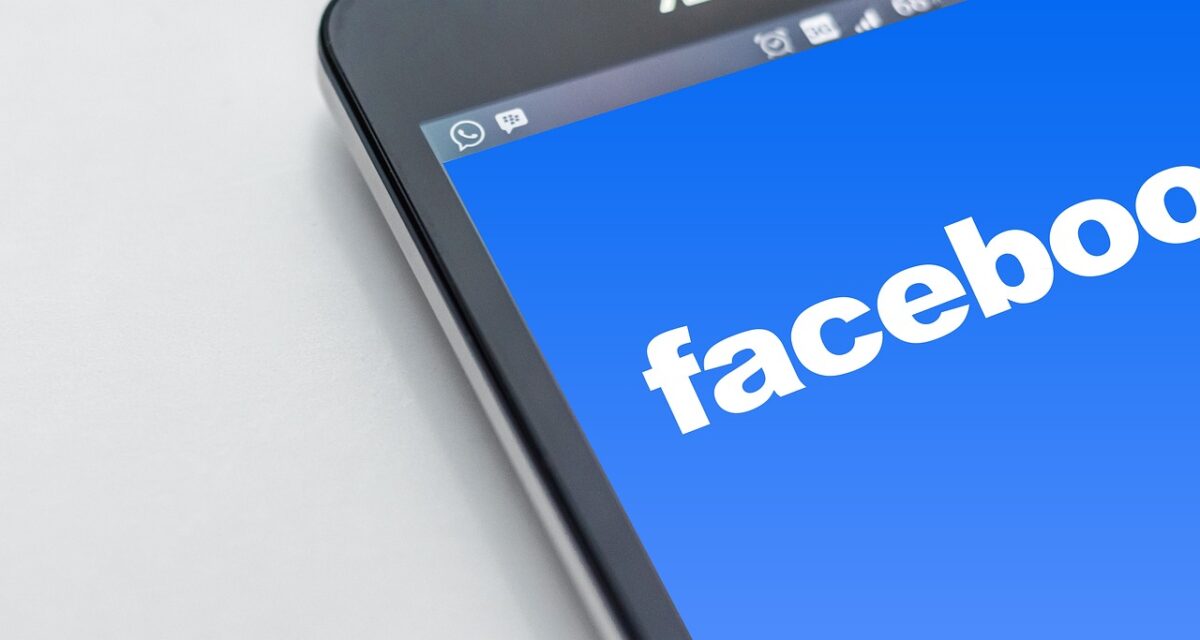
Facebook is a fast and easy way to connect with friends, family, and like-minded people. Anyone can find a group to join or a place to fit in. You can even get special deals from some businesses just by following them on Facebook.
Still, it isn’t without its dangers. In the span of two years, two separate unsecured servers were found on the dark web containing the personal data of 309 million Facebook users. The data was offered up for sale on the dark web in 2020 — and it’s far from the first time user data was exposed.
It’s understandable if you aren’t ready to let your Facebook account go, but you shouldn’t ignore the genuine threat to your data. Luckily, we know how to secure a Facebook account and regain some control over your personal information.
Table of Contents
What Are the Risks of Using Facebook?FAQ
What Are the Risks of Using Facebook?
The most significant risk of using Facebook is data exposure. This data may include your email, phone number, and literally everything else you do while using the platform — and I mean everything. Here’s just a small list of what information Facebook collects:
- Personal data (phone number, email, location, IP address, and device information)
- Photo and video (uploads, downloads, views, and likes)
- Where and when you log in
- How long you’re active
- Off-site browsing history
- Clicks, likes, comments, posts, and shares anywhere on Facebook
- Search history
- Products you like
- Pages you follow
- News articles you read
- Linked subscriptions
- Drives
It may seem like a lot but it barely scratches the surface of what data Facebook collects, stores, and arguably profits from. Just log into the app on your phone and check out your Activity Log. It’s staggering just how much they know — and how many users have no idea how expansive the data collection really is.
Facebook generates up to 4 petabytes of data daily — the equivalent of 4,000 terabytes. Worse yet, you have no control over what they do with your information. It’s not pretty and isn’t limited to tracking your activity to make recommendations. They can sell your contacts lists, share personal information like phone numbers or emails with affiliates, or just store it infinitely. This is why it’s crucial to limit what you share, who can access information, and how they can use it.
Do Facebook’s Security Settings Limit Data Collection?
Minimally. Facebook security settings limit how much of your data other users see, how and if advertisers contact you, and allow you to change a few data settings to make you less vulnerable. All of this helps increase your Facebook account security in regard to other users and sites, but it won’t protect you from the platform’s own massive data collection efforts.
User data is stored in Facebook’s ‘Hive’ with no definitive delete-by date. The ‘Hive’ currently holds around 300 petabytes of data, but generates over 1,400 petabytes yearly. You can’t delete most of it, have no idea when they will, and have no control over where spillover data goes. Facebook is also bad at keeping it from ending up on the dark web. According to the Firewall Times, the platform has had at least one massive data breach every year, for the past four years.
Facebook does offer end-to-end (E2E) encryption for its Messenger app, but no information is available about what type of encryption it uses for the Facebook app.
How to Secure A Facebook Account Using In-App Settings
Before we start, it’s important to be realistic about what changing your settings on Facebook can and can’t do. It’s a crucial step in safeguarding the majority of your activity on Facebook and limiting what information third parties have access to.
However, anytime you log onto Facebook, they collect some form of data — regardless of how useful it is to them.
Meta restructured its data policies after receiving massive penalties. According to the FTC, Facebook received fines totaling $5.25 billion for mishandling user data in the US and violating the regulations of the GDPR in the UK. One of the major changes was allowing you to opt out of certain forms of data collection and sharing, giving you more control over who uses your data.
Take advantage of the new changes and readjust your privacy and security settings on Facebook to give yourself the maximum level of data protection. Let’s take a look at how you can secure a Facebook account using some of the lesser-known privacy settings.
Note: Some of these instructions may be different if you log in on a mobile device, but do offer a general idea of how to find and activate available security and privacy settings on Facebook.
Changing Login Security
Privacy Settings
Ad Management
App and Website Connections
Basic Facebook Privacy Settings
Now, let’s get into a few basic Facebook settings you’ve likely used before. For instance, your profile settings. Limiting who can see the information you put on your profile is an excellent way to secure your account.
To do this, open your Profile and click on the Edit profile button. Click on any item to get to the Customize Your Intro window. You’ll see the information you’ve entered (e.g., Work), then click on Edit to change the audience for this information to Friends or Only me.
The Account options are the first details you enter when setting up your Facebook account. Information you enter here is some of the most personal information Facebook collects, so it’s crucial to safeguard this data.
All the settings you’ll need to change for your phone, email, and text messaging preferences are in Account under Personal and account information in the section for Contact information. Once you open the Contact information window, follow the instructions below.
- Phone — This one is a bit tricky. If you already added a phone number and didn’t set it to Limited use and Only me, you need to remove it first. To remove your number, click Phone, then click Remove. You can now reenter your phone number with different privacy settings or leave it off your account. Facebook doesn’t require you to have a number listed, so don’t add your phone number if you aren’t using it for 2FA purposes.
- Email — Click on Email, then access the preferences dropdown menu and choose Only me or Friends. This limits who can see your email address when they view your profile.
- Text messaging settings — Under Notifications, click Edit. Remove checks accordingly. Any category you leave checked gives Facebook a reason to use your phone number to send SMS notifications. Double-check your selections and then click Save.
Install A VPN for Added Security
PIA uses unbreakable VPN encryption methods including 128 or 256-bit AES to mask your traffic. If you click on a link inside Facebook and it opens a separate browser, the platform can’t read any of the data you enter onto a new site. Facebook will know you clicked on the link and visited the page, but not what you did on the new page.
PIA masks your geographical location, so Facebook only sees the IP address provided by our servers. The platform has also had its share of security breaches, so the added comfort of being able to protect yourself on unsecured networks like hotspots and public Wi-Fi is reassuring.
What VPNs Can’t Do to Protect You On Facebook
- ➡️Protect data you opt to share with Facebook
- ➡️Protect data you share in posts
- ➡️Secure photos and videos you share on the site
- ➡️Stop Facebook from collecting your data while you’re inside its app or website
How to Install PIA VPN for Facebook
- Download PIA VPN to your device.
- Install PIA and connect to a server in your area.
- Open Facebook and enjoy.
We can’t stop the platform’s crazy data collection — nobody can. But you can use PIA to increase your online security and enjoy more peace of mind.
Secure Your Facebook Account
Having a Facebook account is like handing Meta your unlocked phone. Dramatic but true — most people don’t think twice about providing their name, birthday, email, phone number, hometown, or posting where they visit and life events. You should hesitate anytime you enter personal information online.
Limit the personal information you enter into your account or display in posts. Make sure to take advantage of the security options Facebook offers, and always use a VPN.
Use PIA to stay safe whenever you go online. So long as you don’t log in, you can enjoy the social media app without worrying about what else it tracks when you’re off-site.
FAQ
It means using all the steps at your disposal to increase the security of your Facebook account. Change critical privacy and security settings to limit what personal data Facebook can collect and use.
One of the best things you can do to secure your data is to connect to PIA before you open Facebook. It won’t stop Facebook from collecting your data while you use the service, but you do get VPN encryption for your traffic — making it virtually useless to the company and anyone else watching.
Switch your profile settings to increase your privacy and limit what contact information Facebook can use. You can do this by visiting Profile and clicking on the Edit profile button, then choosing who you want to see specific profile information like your work, education, or hometown.
Details are sketchy. Facebook’s parent company Meta uses end-to-end encryption for Facebook Messenger, but information varies on what it uses to protect your data in the main Facebook app. What’s worse, data breaches aren’t uncommon for the platform.
Shockingly, Facebook user data was found on unsecured servers on the Dark Web more than once in the past five years. These data violations make it critical to increase your online security with PIA.
Yes. PIA uses unbreakable AES encryption, so your data outside the platform is unreadable. Using a VPN prevents Facebook from collecting data beyond the app. For example, if you follow an external link that opens a page on another website, Facebook can’t see what you’re doing on that site — it only knows you went there.
Just remember, we can’t stop Facebook from collecting data while you use the app. Always be mindful of what information you share on Facebook, and don’t forget to change privacy settings accordingly.
