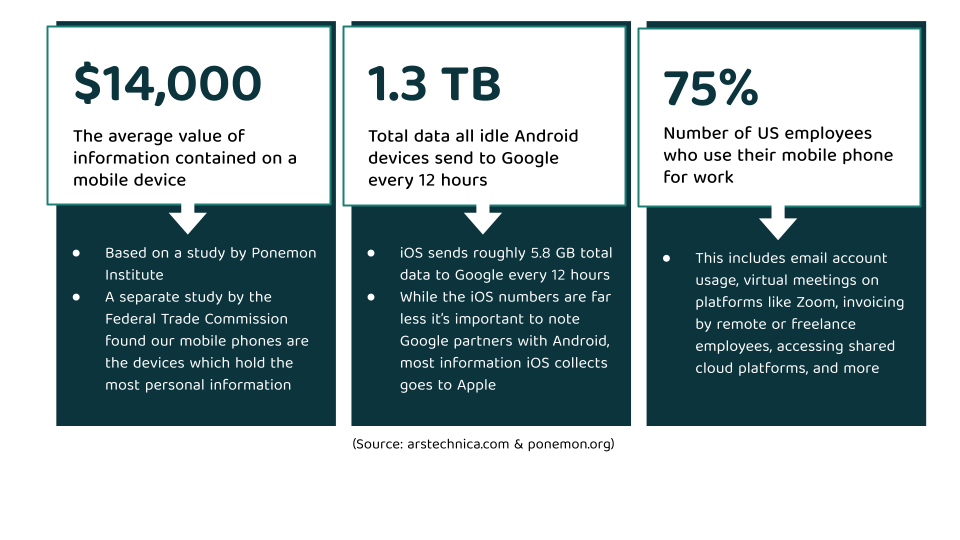How to Completely Wipe Your Phone
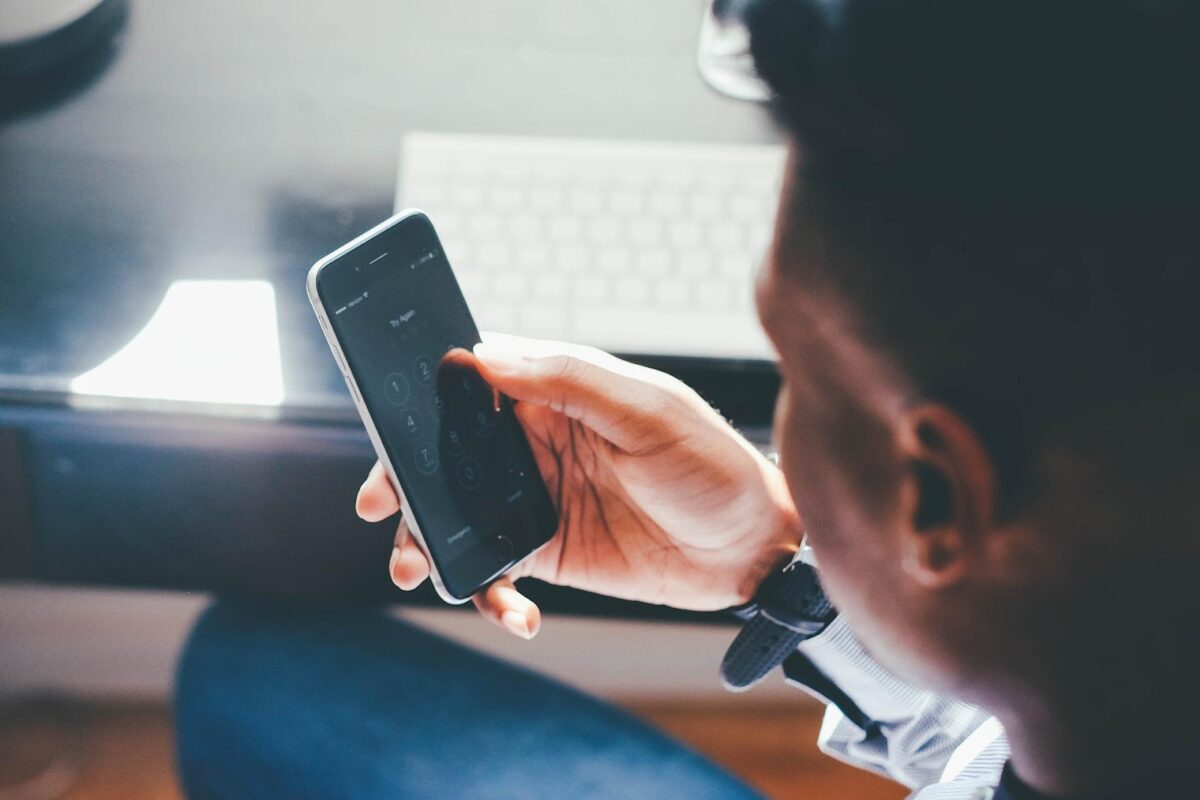
We put more of our personal lives on our phones than we care to admit, including everything from our home address to our banking information. Let’s face it, having all this information available at our fingertips in a travel-size database is convenient.
It makes life easier, but it also provides a window for third parties to access your private data. To protect personal information, you need to clean your phone before getting rid of it. I’ll show you why factory reset isn’t enough and, importantly, how you can completely wipe your iOS and Android phones to keep your data safe.
What You Can Expose if You Don’t Wipe Your Phone
It’s important to thoroughly wipe devices before selling, recycling, trading, or donating them. On a majority of devices, a factory reset isn’t enough to keep your data safe. The list of data you can expose if you don’t properly wipe your phone is extensive, but here are a few critical forms of information you put at risk:
- Credit card/banking information
- Personal photos
- App data, including login information
- Biometric data
- Work/personal emails
- Texts
- File downloads
- Other sensitive documents
How to Backup Your Phone Data
During activation, you’ll get a prompt to create an account with the mobile phone creator (e.g., Samsung, Google, or Apple). If you back up mobile data to Google OneDrive, you can easily restore your preexisting data on most platforms – including iOS, Android, and ChromeOS.
This doesn’t mean you have to set up an account with the mobile company or use their cloud service as a backup for your mobile data. It just makes it easier to transfer mobile data cross-platform. You can use any cloud service your mobile provider offers or backup to a Samsung or Apple account (they also use the cloud).
The process is straightforward regardless of how you back up your data to the cloud. Here’s how it would look on an Android device with a backup account already created.
- Click on Settings, scroll down to the Accounts and backup tab, and open it.
- Click on the Back up data tab.
- Scroll down to Backup by Google One to make sure it’s turned on. Check you have selected the different types of data you want to back up, then click on Back up now.
- You’ll see a confirmation message at the bottom of the window saying your data is being backed up.
Keep in mind the exact settings tabs may be slightly different between OSs and manufacturers. The table below gives you short-form instructions on how to activate backup on your specific device.
| Mobile Device Backup Directions | |
|---|---|
| iCloud | Settings > iCloud > Choose data for backup > Press Backup |
| Samsung Cloud | Settings > Select your name > Samsung Cloud > Choose data for backup > Press Backup |
| OneDrive: Android & Chrome OS | Settings > Google > Backup > Turn on Backup by Google One > Follow the prompts > Press Backup Now |
| OneDrive: iOS | Install the Google Drive app > Open it and select Menu > Settings > Backup > Choose data for backup > Press Start |
| Mi Cloud (Xiaomi) | Settings > Mi account > Mi Cloud > Select Backup Device > Turn on Mi Cloud Backup > Schedule backup time > Press Backup Now |
If you already have your backup set up, simply go to Settings on your device, find the Back up feature, and make sure it has run recently.
The Difference Between Factory Reset & A Complete Wipe
Factory resetting phones is a valiant effort at protecting your privacy, but it doesn’t delete everything. Any standard recovery software may unearth photos, emails, texts, and even account information like usernames and passwords. This is fine if every mobile operating system (OS) encrypted data, but very few do (Android 6.0+ encrypts your data by default).
Most phones don’t erase data when you factory reset the phone – they simply bookmark it for reuse. This leaves a trace of it on the hard disk drive (HDD) until the old data is overwritten with new data. When you permanently delete accounts from a device before resetting it to factory defaults, you eliminate potential risks to your privacy and security by removing the data completely.
How to Wipe Your Phone
Make sure you’ve taken all the proper steps to back up your contacts, photos, files, and other critical information before you wipe your phone. At this point, you can continue wiping your phone. The process is fairly simple.
- Open Settings and click on Accounts and back up.
- Click on Reset.
- Select Factory data reset.
- The next window shows you all suggested erased data and provides a Reset button.
- Click the Reset button once you’re sure you wish to wipe the device.
Your device may turn on and off once or twice before the reset is complete. Once it is, you’ll see a window prompting you to set up the device. At that point, you can turn off the phone, remove the SIM card and any memory cards, and prepare it for recycling, disposal, or sale.
Below, find general instructions on how to erase all content for most popular mobile OSs, including iPhone, Android, and Xiaomi.
| How To Wipe Your Phone | |
|---|---|
| iPhone | Settings > General > Reset > Erase All Content > Settings > Enter Passcode > Press Continue |
| Android | Settings > Accounts & Backup > Reset > Factory Data Reset > Confirm |
| Xiaomi (MiUI) | Settings > About Phone > Backup & Reset > Erase All Data > Delete All Data > Enter Passcode/Pin > Confirm |
Protect Your Data from Third Parties
Cybercriminals and third parties are more inventive with how they find and exploit data. Buying used mobile devices from individuals who may not be tech-savvy enough to wipe their phones is just another way they get hold of valuable data.
You can use a VPN to encrypt your internet traffic and mask your IP address, but you can’t prevent thieves from accessing critical mobile data if you don’t properly wipe your phone. Clearing your device isn’t difficult, and it makes a huge difference when it comes to protecting your private mobile data.
FAQ
Why should I wipe my phone before selling it?
Your phone contains personal data cybercriminals want. Wiping your mobile phone before disposing of it protects your data the same way a VPN protects your digital identity – it eliminates the risk of your data falling into the wrong hands.
Get PIA to protect your new smartphone and up to 9 other devices simultaneously, with a single subscription.
Does factory reset completely wipe my phone?
No. Factory resetting a phone essentially marks data to be rewritten, so it won’t disappear entirely until new information replaces it.
Some OSs, like Android 6.0 and up, automatically encrypt your data, so even if it’s recovered it’s useless to a cybercriminal. On these systems a factory reset is fine, but you should still remove any memory or SIM card before disposing of your phone. You can still choose to wipe Android phones completely by removing any accounts before performing a factory reset.
How do I wipe my phone before selling it?
Instructions vary by mobile OS, but you can wipe Android, iOS, and Xiaomi phones using our instructions. Remember, settings menus can vary from OS to OS, but should be fairly similar to those above.