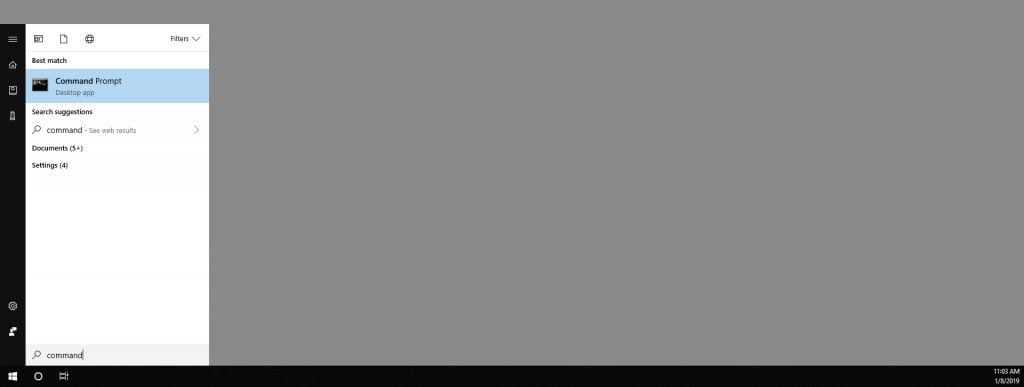How to permanently delete files in Windows with Cipher
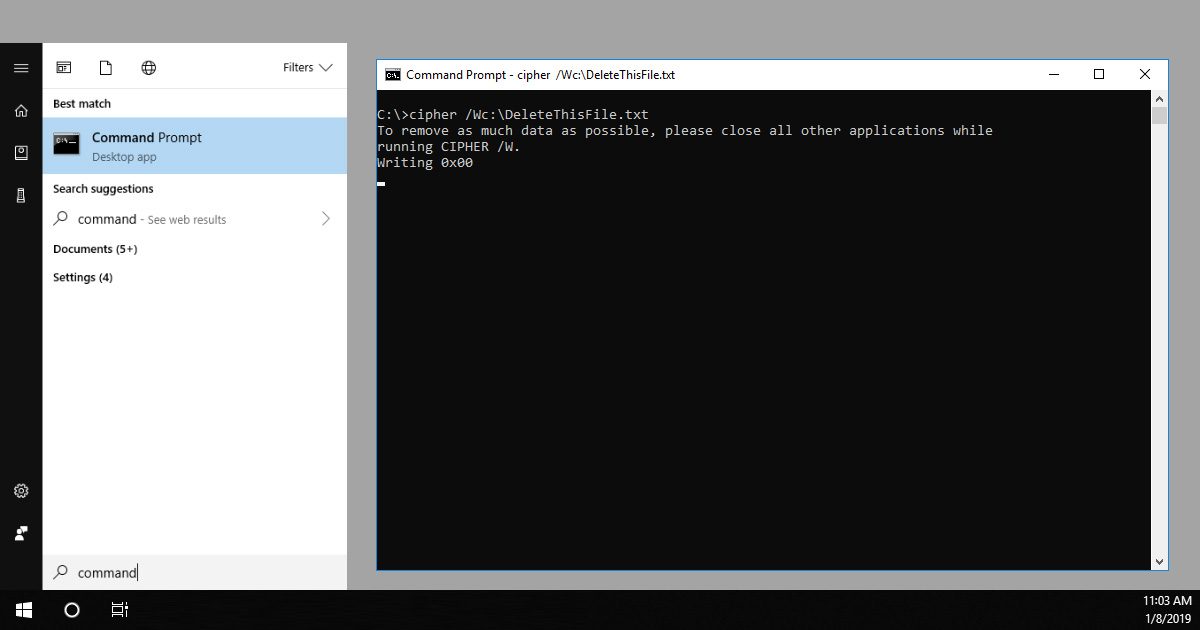
When you delete a file in Windows, all it really does, is delete an entry in the master file table that tells the computer where the actual file is stored. Without permanently deleting it, the file could potentially be recovered at a later date.
Cipher is a built-in secure detection tool that has been present in Windows since Windows XP was released and is available with Windows XP, Vista, 7, 8, and 10. Cipher will securely overwrite all the data in a specific drive or folder which has been deleted. It will not delete data that you still use, so be sure to delete the files you want to get rid of before running Cipher.
- Open Windows Command Prompt. An easy way to do this, is to press the Windows key (or the Start button) to bring up the Windows menu and search, then type “Command Prompt”. Since you need administrative rights, Right-Click on the Command Prompt app icon, and click “Run as administrator”.
- Type cipher /w and a path you want to delete and press Enter. There should be NO space after /W, like this:
Let’s break that command down a little:
- cipher – this just lets the computer know, that we want to use the tool called “Cipher”
- /W – Th /W switch tells Cipher to “wipe” the file securely, so it cannot be recovered later. It overwrites all of the unallocated space three times, to ensure it is completely wiped out.
- path – type the full path to the file you want to delete. For example, type: cipher /w:C:\Users\Username\Documents to operate in the Documents folder or cipher /w:C:\Users\Username\Documents\test.txt to delete a specific file, using your username of course.