How to Update Windows 8, 7 and Vista
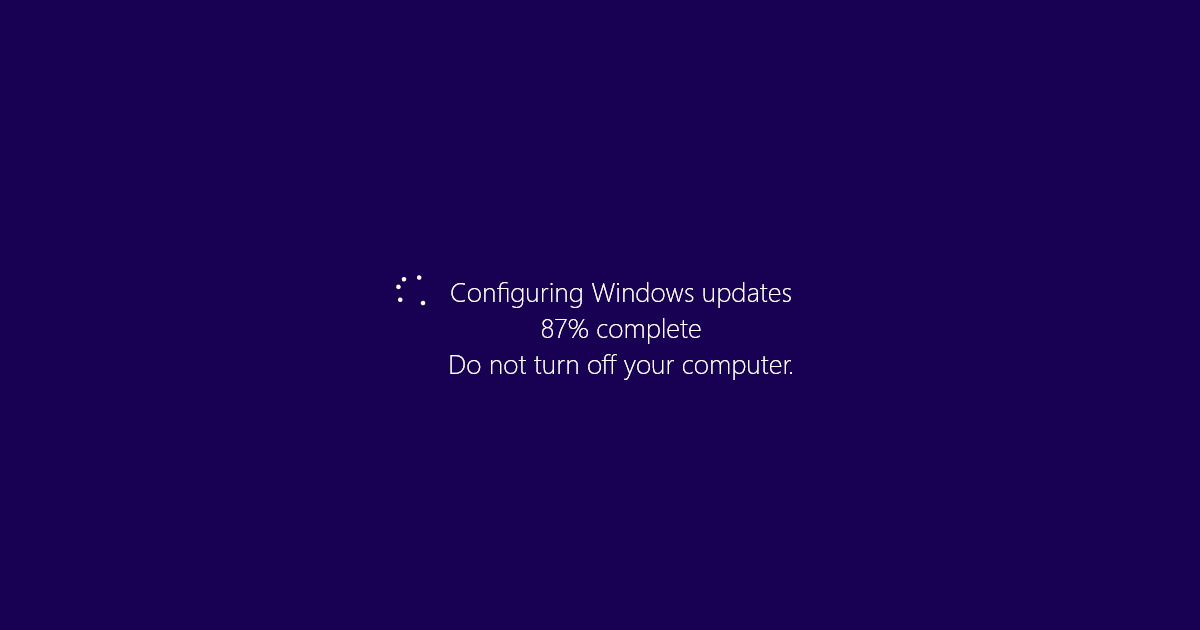
It is important to always keep your operating system update in order to keep it running properly. Here is how you can update Windows 8, Windows 7 and Windows Vista installations.
- Open Windows Start menu.
- Open the Control Panel.
- Go to System and Security > Windows Update > Check for updates.
- Select Check for updates from the menu on the left side.
- If compatible updates are found, to download and install updates, click the Install updates button.
Windows Update may display a message that says “No important updates available” if no important updates are found. Additionally, you will have the option to install optional updates. To install optional updates, click optional updates available, select the optional updates you want to install and click OK. Then, click the Install updates button.
To stop an update, click the Stop download button. To resume an update, click the Try again button.
To change how Windows can install updates, go to Control Panel > System and Security > Windows Update > Change settings. In the Important updates section, click the drop-down menu. There are four options to choose from:
- Install updates automatically.
- Download updates but let me choose where to install them.
- Check for updates but let me choose where to download and install them.
- Never check for updates.
You can also select when to install new updates, such as every day or any day of the week, and at which time new updates will be installed.
Notice: Microsoft no longer supports or releases new updates for Windows Vista. If updates are available for Windows Vista, they are updates that have not been installed since support ended on April 11, 2017. If all updates have already been downloaded and installed, you will not see any available updates in the future.
More Information About Windows Update
Using the Windows Update service is not the only option to update Windows. Updates can also be individually downloaded from Microsoft Download Center and manually installed.
