How to Use a VPN to Improve Security on Your Android Device
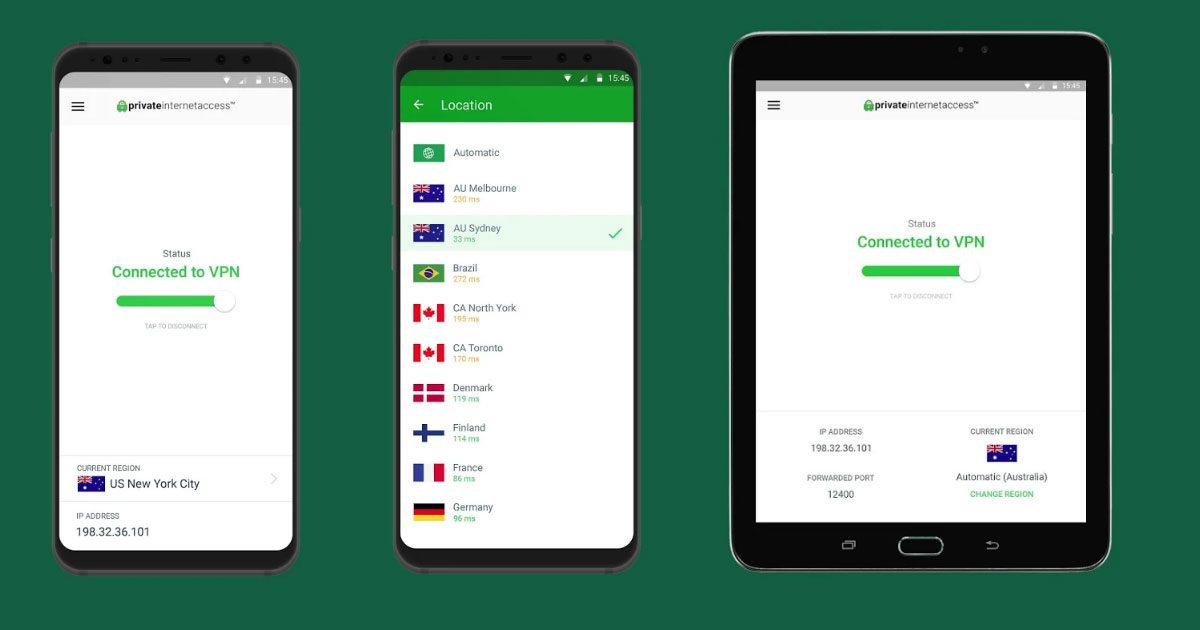
You probably use your Android phone for many purposes. Whether it’s checking email, browsing the internet, or shopping online, you use your phone for almost everything and it has become an integral part of your life.
But there are several dangers that lurk on the internet. In fact, if you’ve ever connected to a public Wi-Fi, you’ve put your data in danger.
If you want to improve the security on your Android phone or tablet, make sure you install an Android VPN. There are many ways to do it.
Using a Commercial Android VPN App
This is the simplest solution. When you get VPN services from a provider that offers apps, such as PIA, you can simply download and install their app.
- Go to Google Play store and look for the app of your provider. If you use Private Internet Access, look for “VPN by Private Internet Access”.
- Click on Install.
- The app will be installed in just a minute.
- You will be prompted to enter your username and password.
- Open the app and click on Connect. You can also select a server from the list to connect to a particular location.
This is it. You’ll be connected in no time and your connection will become secure.
Using OpenVPN app
If you get VPN from a company that doesn’t offer custom apps, you can install OpenVPN Connect, which is the official app of OpenVPN. Since Android doesn’t offer inbuilt support for OpenVPN, you’ll need to use this app.
It will let you connect to the VPN with OpenVPN protocol. This is the recommended protocol since it’s the most secure.
Using Androids’ Inbuilt Support
While Android doesn’t offer inbuilt support for OpenVPN, it does let you connect to PPTP and L2TP. PPTP is the weakest security protocol and is not recommended. And while L2TP is stronger than PPTP, it’s still weaker than OpenVPN. However, if you still want to connect to either of the two, here’s how you can configure the VPN on your Android.
- Go to Settings and under the Wireless and Networks area, click on More
- Click on VPN. You can add your VPN configuration here.
- To add a VPN, click on the + sign on the screen.
- Here you can add the name of the VPN and the server you want to connect to. You’ll get these details from your VPN provider.
- You can add multiple VPN servers and switch between them.
The entire process will take about 5-10 minutes, depending on the number of servers you add. Once you’ve configured the VPN, you can connect to it whenever you want. You can even switch between different servers. You don’t have to configure the VPN every time you have to connect.
If you want to always stay secure, you can go to Wi-Fi assistant and select “Always-on VPN”. This will protect you when you use a public Wi-Fi.
If you haven’t ever used a VPN and are not savvy with technology, it’s best to get a VPN that offers custom apps. There are several VPN companies that provide custom apps for all major platforms including Android. Installing an app is much easier than configuring the VPN on your phone.
