When & How to Disable a VPN on Any Device
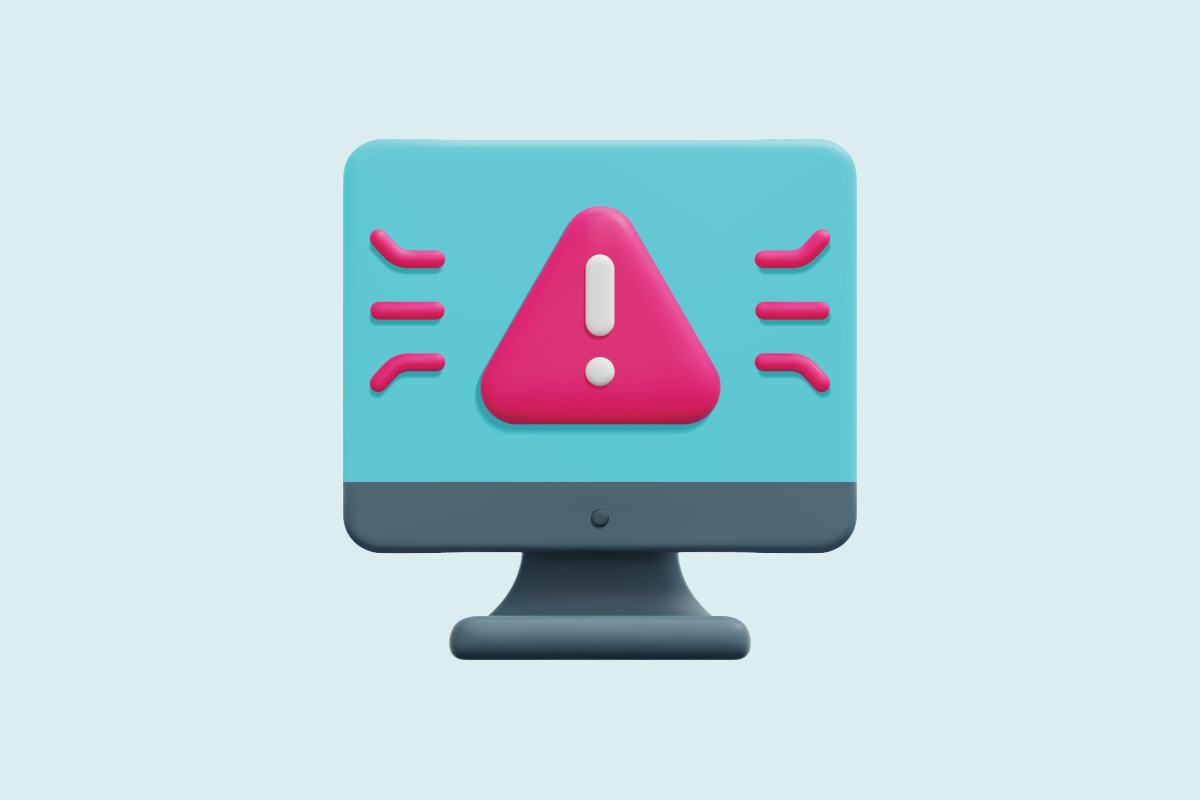
Under most circumstances, turning your VPN on and leaving it on is a good idea. This holds true whether you’re just browsing social media at home or using an undersecured network like an airport’s free Wi-Fi. Still, you might need to disable it if certain apps, networks, or programs require a VPN-free connection to function properly.
The question is, how do you know when you need to disable your VPN? Don’t worry – we’ve got it covered. Keep reading to discover when disabling a VPN is a good idea, and how to do it safely on any device.
Table of Contents
Why You Might Want to Disable a VPNWhat Happens When You Disable a VPN?
How to Disable a VPN on Any Device
Know When to Disable Your VPN
FAQ
Why You Might Want to Disable a VPN
Before we get started, it’s important to understand that when your VPN is turned off, it can’t safeguard your connection against certain types of cyber attacks and spying. Cybercriminals won’t wait until your VPN is turned on again. With the VPN disabled, third parties like your ISP or government could constantly monitor everything you do online.
This is why we recommend you only disable your VPN when necessary. That said, let’s take a look at the reasons you may need to disable your VPN.
Diagnose and Repair Network Issues
It may be harder to diagnose ISP connectivity issues if you have your VPN on. Disabling the VPN makes it easier to diagnose if a connectivity issue exists on your ISP’s network or whether the VPN connection may be affecting your network speed or stability. While you’ll rarely run into connection problems with premium VPN services, turning off the VPN lets you find and fix network issues faster.
Blocks, Bans, and Incompatibilities

Some services, computer programs, and apps won’t work when you have a VPN running. This may be due to security measures built into the software or VPN usage restrictions enforced by the website or service. A VPN might also not have servers in your area, preventing you from accessing local websites or services.
If your VPN isn’t strong enough to help you avoid these issues, disabling the VPN can help you regain access.
You don’t have to choose between a secure VPN connection and using your preferred apps or services. If you want to use any apps or websites outside of your VPN connection, you can get PIA and use our split tunneling feature. This lets you choose which apps and websites should bypass the VPN connection, while the rest of your traffic stays private and secure. You can update this list any time you want. We even offer split tunneling for macOS!
Increase Speed
VPNs increase your privacy and security by tunneling your traffic through their servers and encrypting it in the process, but all these extra steps also decrease your speeds. While a good VPN won’t noticeably affect your experience, disabling a VPN when using trusted streaming or gaming services can help you optimize your speeds.
What Happens When You Disable a VPN?
Disabling your VPN for a short time to troubleshoot connectivity issues or while using trusted apps, services, or networks is generally safe. Once the VPN is disabled, though, you lose several important security and privacy features it provides, including traffic encryption and IP masking. Disabling your VPN connection means:
- Any intercepted traffic is now readable due to a lack of encryption
- Anyone can trace your online activity back to your true IP address
- You become more susceptible to cyber attacks, including spearphishing attempts, ransomware, DDoS, Man-in-the-Middle attacks, cookie theft, and more
How to Disable a VPN on Any Device
The PIA app makes it easy to turn off your VPN whenever you want. You can simply open the app and press the power button – same as when you turned it on. The VPN will turn off instantly. We have powerful, easy-to-use apps for most major operating systems, including Windows, macOS, iOS, Android, and Linux.
If you’re not using an app, though, you can still turn off the VPN in your device’s network settings. Just follow the steps below for your respective OS.
Note: Instructions on how to disable a VPN could differ depending on your device manufacturer or OS version. VPN-related menu settings may vary slightly or be located in a different section of your device settings. If you have trouble disabling the VPN with the instructions below, try visiting the support section of your device manufacturer or OS’s website for specific instructions.
You can also contact PIA’s 24/7 customer support team to get help via live chat or email.
Android
- Open the Settings app on your Android device and select Connections.
- Scroll down and select More Connection Settings.
- Tap VPN.
- Click the settings icon next to the VPN you want to disable.
- Toggle the button to the right to disable the VPN.
iOS
- Open the settings app on your iOS device.
- Choose VPN and click the toggle next to the name of the VPN you want to disable to turn it off.
Windows 10 & 11: Option 1
- Tap the settings icon in your Windows menu.
- Select Network & Internet.
- Select VPN in the menu to the left.
- Click the VPN you want to disable, then tap Disconnect.
Windows 10 & 11: Option 2
- Left-click the VPN icon on your taskbar.
- Select the Quit option (this will disable the VPN service).
macOS
- Open the Apple menu and select Settings, then VPN.
- Toggle the switch off next to the name of the VPN you want to disable.
Disabling a VPN on Other Operating Systems
- Click the network icon in the top right corner of the screen.
- Select VPN Connections from the dropdown menu.
- Tap your active VPN connection and choose disconnect.
- Open the Linux terminal (CTRL+ALT+T).
- Enter the command: Name of VPN disconnect (e.g. Private Internet Access VPN disconnect).
- Open your Chrome browser.
- Click on the three dots in the upper right-hand corner of the browser window.
- Select Settings. and click Extensions.
- Toggle the switch off next to the VPN you want to disable.
- Open your Firefox browser.
- Click the menu icon in the upper right-hand corner.
- Select Options.
- Under General, find and click Network Settings.
- Select Settings and tap No proxy.
- Click OK.
Linux
Or
Routers
If you installed a VPN on your router, the method you’ll use to disable the VPN will vary by the type of router you’re using. See the router section in our Support Portal for useful information about specific router types; including setup and settings configurations.
Chrome
Firefox
Know When to Disable Your VPN
While it’s perfectly safe to disable your VPN for a short time to troubleshoot network issues or use trusted apps, we recommend keeping your VPN on whenever possible. VPNs provide strong encryption that masks your data and IP address to help prevent unwanted tracking and cyber attacks.
FAQ
It’s easy to turn off a VPN using its app. You can simply open the app and hit the ON/OFF button to disable your VPN connection. How you turn off a VPN can vary by operating system if you’re not using a VPN app. To learn how to disable a VPN for your device, check out our guide on how to disable a VPN on any device.
If you installed a VPN on your router, you’ll need to remove it in the router settings. Disabling the VPN will also remove it from your Wi-Fi connection. Once the VPN is disabled, it no longer has access to your network.
You can follow PIA’s router guides to get to the settings for installing or uninstalling a VPN from your router. You’ll also be able to turn off the VPN temporarily from here if you don’t want to remove it completely.
You can permanently disable a VPN by uninstalling the app from your device or deleting the VPN in your network settings if you installed it manually. It’s better to temporarily disable the VPN if you plan on using it again. Although, if you want to disable the VPN because you’re switching to another VPN service, then removing the VPN permanently is the best option.
Yes. Some VPNs offer a feature that helps keep you connected to the VPN at all times, that way you never need to go unprotected. PIA VPN users on Android will find it in system settings under VPN. You need to toggle the switch next to Always On to activate it. If you’re using iOS (version 8+) look for Connect on Demand in your VPN settings.
You get unlimited device connections with one PIA subscription as well as split tunneling to use any apps and websites outside the VPN connection when you want. That means you’re unlikely to run into any reasons to ever turn off the VPN.
