How to Install PIA VPN on Linux in 3 Different Ways
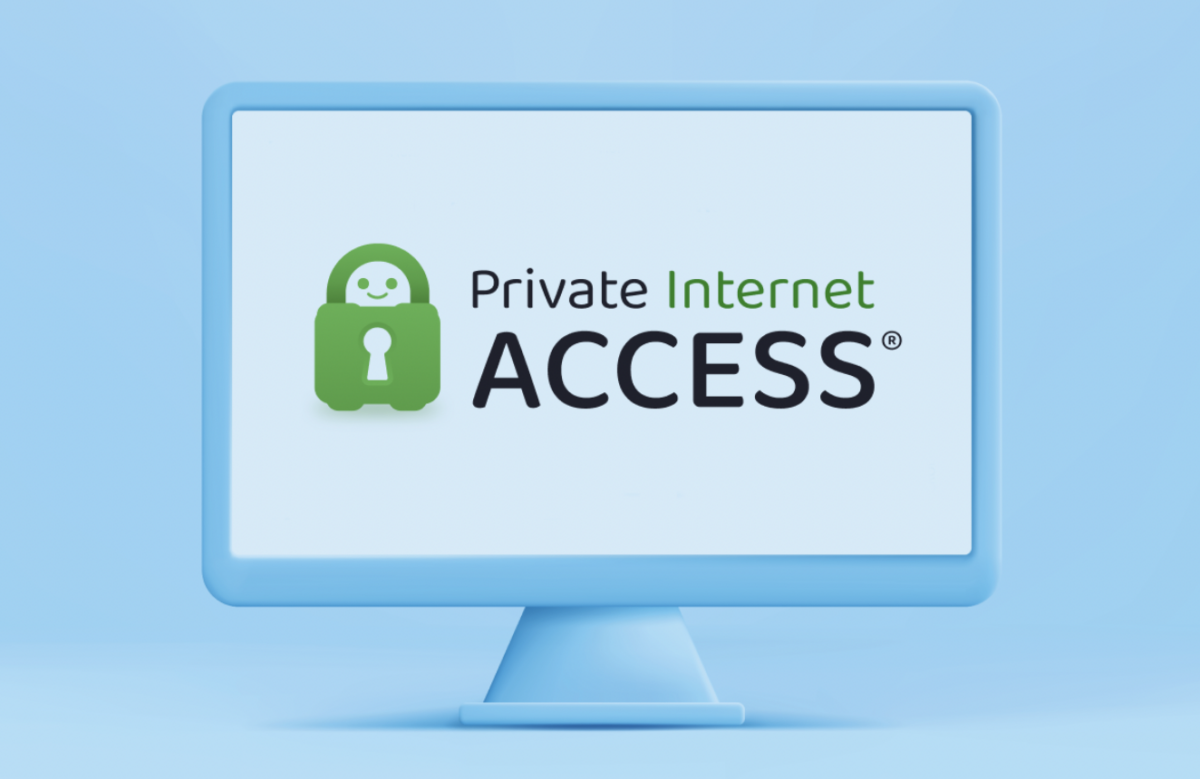
Linux is well-known for its security features, but it’s no different to Windows or macOS when it comes to your internet privacy. This is why a VPN becomes essential for safeguarding your online activities and encrypting your internet connection to keep your data secure and your identity private.
However, not all VPNs support Linux, and the ones that do usually lack clear setup instructions. Don’t worry — we’ve got everything you need to help you set up and use PIA VPN on Linux. Better yet, our instructions cover 3 different (yet equally easy) ways to get a VPN up and running on your device. Ready to find out more?
How to Install PIA VPN on Linux
You can get a VPN connection working on your Linux in 3 different ways:
No matter what your preferred method is, we’ll walk you through it step by step below.
Connect to PIA Through Its Linux VPN App
PIA has a native app for popular Linux distros, including Ubuntu, Mint, and Debian, making the installation a breeze.
- Sign up to PIA VPN and download our Linux app.
- Save the file to your Downloads folder.
- Open your Downloads folder in Terminal. To do so, use your file browser, right-click the Downloads folder, and choose “Open in Terminal”.
- Input “sh pia-linux-filename-goes-here.run” to run the app installer (for example, “sh pia-linux-3.5.3-07926.run”). Terminal might ask for your Root/Sudo password before it finishes the installation.
- Once installed, the new VPN app will launch automatically. Log in to PIA’s Linux app using the credentials you received when signing up.
- Click on the Power button to connect to an automatically-selected server or scroll through our list of available locations to choose yourself. Connecting may take some time on Linux, but it’s completely normal. Once it’s up and running, the Power button will turn green and you’ll see the VPN server’s IP address.
Connect to PIA Using OpenVPN and Terminal
While PIA supports most Linux distros, it’s possible (but unlikely) that your version may not be compatible. In such a case, you need to set up OpenVPN through Terminal to connect. This requires a manual setup using PIA’s configuration files, which may sound tricky, but really isn’t. Simply follow our instructions below to use VPN on Linux in no time.
- Download PIA’s OpenVPN configuration files. Make sure to save the files in the Downloads folder.
- Open Terminal and install OpenVPN. The command you need to type in depends on the distro you’re using:
- For Debian, type in “sudo apt-get install openvpn”
- For Redhat, type in “sudo yum install openvpn”
- For Arch, type in “sudo pacman -S openvpn”
- Enter “cd Downloads” to change the Directory.
- Unzip the OpenVPN configuration files you downloaded in Step 1. To do so, type in “sudo unzip openvpn.zip”. This will create a new folder with individual OpenVPN configuration files for each VPN server in it.
- Connect to an OpenVPN server with the command “sudo openvpn config-filename-goes-here.ovpn” (for example, “sudo openvpn us_atlanta.ovpn”).
- Enter your PIA username and password to connect to your chosen server.
If you’re using Slackware and set the distro up using the default installation, you already have OpenVPN on your system. If you installed the distro in another way, you can find the package from the “n” directory of the repository — then, use specific Slackware documents to install OpenVPN on your system.
Connect to PIA VPN through Network Manager
Connecting through Network Manager is another fairly simple option for Linux users. Just like with OpenVPN and VPN clients though, you’ll still need a running subscription to PIA to create a new server configuration.
- If you haven’t yet, download PIA’s OpenVPN configuration files and unzip them in the folder of your choice.
- Make sure all available OpenVPN Network Manager updates are installed on your device. How you do this depends on the distro you’re using as each Linux flavor requires a different command. Check your distro documents for full details.
- Open Network settings on your Linux and click the plus button next to “VPN”.
- Tap on “Import from file…” and choose which server file you’d like to connect to from the list you extracted earlier. You can either double-click it or highlight it and click “Open”.
- This will generate a pop-up window. Enter your PIA username details, which you received when you signed up. When you’re done, select “Add”.
- Toggle the button next to the new VPN connection you’ve just created. This will turn the VPN on and connect you to your selected server.
No Time for Setup? Use VPN Browser Extensions for Linux
While a standalone VPN app for Linux secures your entire device, it’s not a requirement to install it to use a similar level of protection online. PIA has browser extensions for Chrome, Firefox, and Opera, making it easy to connect before you start browsing. Simply tap the Power button once you launch the browser and open a new tab to scour the Web in private.
The VPN browser extensions encrypt your traffic just like a regular VPN app — but this protection is limited to the connection going through the browser. This means it’s a great option if you want to stay safe reading your favorite websites, doing online shopping, or streaming YouTube. However, anything you do outside of the browser remains unprotected.
Depending on how you use Linux, a browser extension could work for you. But if you participate in P2P file-sharing, play games, or stream content through apps, you’ll need to download a VPN app for Linux to extend the protection outside of the browser.
Why Do You Need a VPN for Linux?
Linux may be known for being the most secure operating system, but it doesn’t extend its protection to your internet connection. Using the World Wide Web on your Linux leaves your data as vulnerable as on any other device — unless you add a VPN to it.
A VPN gives you a huge privacy boost as it encrypts your traffic with long, complicated ciphers. This prevents third parties, like your ISP or the government, from monitoring your internet activity. At the very best, all they could intercept is the fact that you’re using a VPN and nothing else, keeping your browsing private and protected.
This can be especially useful if you regularly use your Linux at coffee shops, hotels, libraries, airports, or other public places. Public Wi-Fi can be a hacker’s playground, but VPN encryption turns your Linux into a secure bubble. This prevents unauthorized spying on everything you do online and potential cyberattacks, like man-in-the-middle attacks, making public Wi-Fi safer for sensitive transactions.
For the remote workers among us, using a VPN makes accessing work files easier and more secure as it creates a direct tunnel to your work network. You won’t risk accidentally revealing business secrets or compromising the internal network, no matter where you’re working from.
It’s not just about protecting your data from prying eyes though. VPN encryption can stop your ISP from checking what you’re using the internet for, preventing it from deliberately throttling your speeds based on usage. This provides you with a smoother and more consistent connection, perfect for uninterrupted streaming or P2P file-sharing.
Better yet, a VPN can help you avoid censorship blocks and take your favorite websites with you as you travel. Whether it’s for streaming content, accessing news, or using restricted services, connecting to a VPN for Linux provides the flexibility to explore the internet without limits.
How to Choose a VPN for Linux
Though the choice for Linux VPNs is rather limited, it doesn’t mean all available options provide the same benefits and value for money. To make the best decision, you should always consider the following when choosing a VPN service:
Advanced VPN Features for Linux Users
PIA VPN comes with some extra features for Linux, which add to its security and privacy:
Unlike many other VPNs for Linux, PIA is the most configurable one. Our Linux app lets you adjust your VPN protocol, encryption level, DNS server settings, and much more — something other VPNs don’t offer on Linux.
At PIA, we also don’t discriminate against Linux users. Our Linux client has full feature parity with Windows and macOS apps. You get exactly the same user experience on Linux as you would on other PC systems from the moment you open our app.
Troubleshooting and Support
If, on a rare occasion, you come across issues with your setup, try some common troubleshooting methods:
If all fails, reach out to PIA’s 24/7 customer support for instant help. Our VPN experts are available through online chat and email, equipped with detailed Linux knowledge to troubleshoot your issues.
Install a VPN on Linux without a Hassle with PIA VPN
Setting up a VPN for Linux doesn’t have to be a daunting task. Follow one of our 3 guides and you’ll enhance your online security and privacy in mere minutes. Remember, while Linux offers a solid foundation of security, a VPN extends that protection to your internet activities, keeping your data encrypted and your online presence anonymous.
With dedicated Linux support, PIA makes it easy to enjoy a secure and private internet connection. It offers robust encryption, a no-logs policy, and a wide range of servers, ensuring fast and reliable internet access. Plus, PIA’s intuitive GUI and customizable settings make it ideal for beginners and experienced users. Our 30-day money-back guarantee lets you see for yourself how PIA enhances your Linux experience risk free.
FAQ
Some Linux distros have a built-in VPN client or preinstalled compatibility with VPN protocols, but it doesn’t automatically connect you to a server. You still need a VPN subscription or set up your own VPN server to connect. Though you can connect to OpenVPN on Linux manually, the best way to set up a VPN on your Linux is to use a reliable service with a full GUI. That way you won’t miss out on advanced features OpenVPN doesn’t offer, like a kill switch or WireGuard VPN protocol.
The easiest way to install a VPN service on Linux is to download a service with a dedicated app for your distro. Simply run the installer, log in, and connect — no complicated long Terminal commands needed.
Alternatively, install OpenVPN configuration files through the Terminal and enable the connection manually or create a new VPN route through the Network Manager. Both options require you to subscribe to PIA or another VPN service to provide you with the files necessary to set up your connection.
Absolutely! Even though Linux is a fortress of security, you’re still exposed to risks like network snooping or data interception, especially on public Wi-Fi. A VPN encrypts your internet traffic, keeping your activities hidden from prying eyes. Connecting to a VPN server also changes your IP address, so your location and browsing habits stay just between you and your screen.
Probably, but we don’t recommend free VPNs as they’re often a complete waste of time, on Linux and other devices. Most lack basic security features and sometimes follow shady logging practices, collecting (and potentially selling) your usage data. If the security shortcomings weren’t enough, free VPNs often limit your server options, cap your bandwidth, and slow down your speeds in efforts to get you to upgrade.
You can, but it can be long and complicated. You have to set up your own physical server, restricting yourself to one location and IP address. Alternatively, you need to rent a server from a cloud provider, sharing its limited IP addresses with hundreds of other users. Cloud services often cap your bandwidth and data too, so you end up with a frustrating internet connection.
If you have a good knowledge of networking, server software, and internet security, follow our detailed guide to set up your own VPN on Linux. It provides you with step-by-step instructions to help you start from scratch. Alternatively, download PIA VPN for Linux and skip the complicated setup to protect your internet in just a few minutes.
