The Beginner’s Guide to Port Forwarding
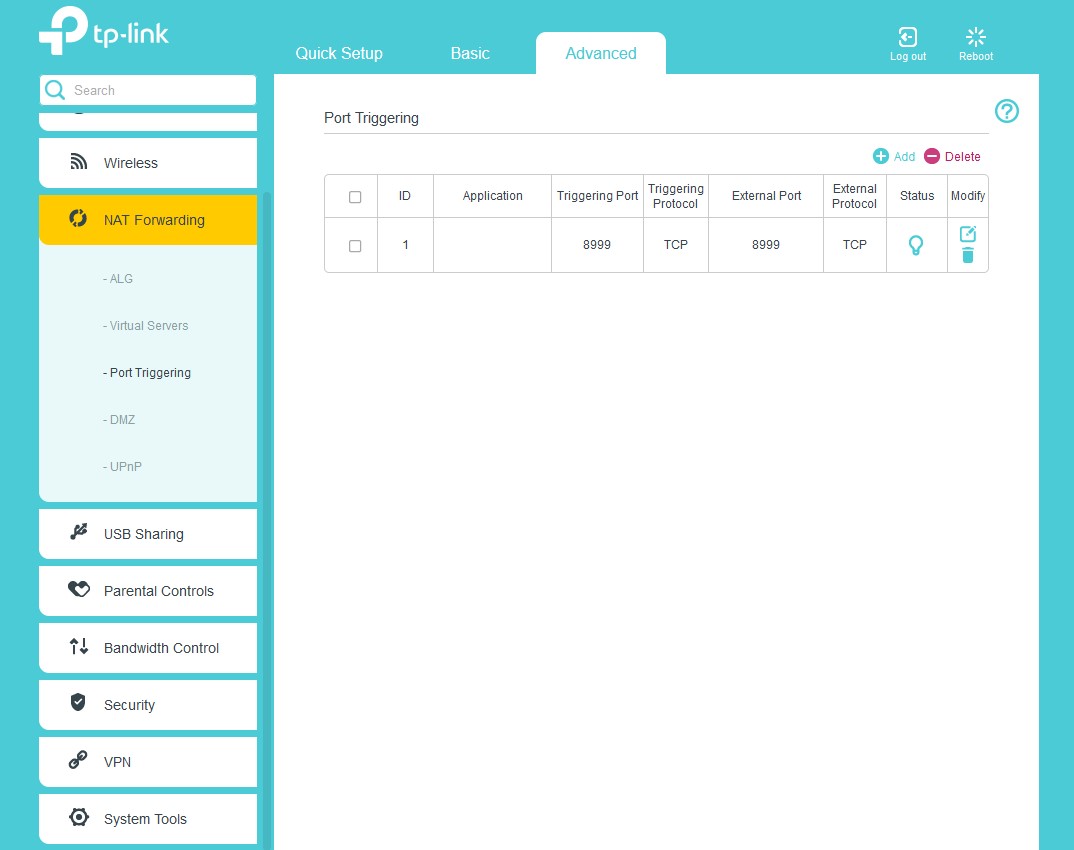
Unless you’re a skilled networking engineer, you probably don’t know how port forwarding can benefit you in your personal internet use. You may not even fully know what it means as many “beginner” guides actually use more professional jargon than networking handbooks.
Enough is enough — port forwarding is accessible to everyone, so it should be understood by everyone. We created this guide to show you what port forwarding actually is, how it works, what you can use it for, and how to set it up. We won’t leave you in the dark about what happens after either. We’ll even take you through possible port forwarding risks and what you can do to stay safe.
Table of Contents
What Is Port Forwarding?You’re Ready — Go and Port Forward on Your Devices Yourself
FAQ
What Is Port Forwarding?
A port describes an online channel for internet traffic to pass through. All devices connected to the internet use various ports to communicate with each other, getting you to the service you want to use. Normally, apps and devices know which ports to use, based on pre-programmed settings. For example, your browser connects to port 443 to access secure HTML websites and your PC keeps your date and time updated with port 123.
There may be instances where you want to use a specific port, like setting up a Minecraft server to play with friends or improving your torrenting speeds. That’s where port forwarding comes in as it lets you decide which ports your internet traffic should use.
Port forwarding is also handy if your router creates unnecessary issues, like slowdowns or content blocks. When you map out your ports, you stop the router from constantly checking (and possibly blocking) outside connections. This helps your traffic move more efficiently as it no longer has to go through a router sorting process and security checks. As a result, you experience less lag while gaming or streaming Netflix.
Pro tip! Use Private Internet Access for safe port forwarding. Our VPN enables a secure traffic flow between your devices and online ports using 256-bit AES encryption. This prevents anyone from checking what data you send and receive.
How Does Port Forwarding Work?
Have you ever pretended to create a phone line with two cups and a string? Port forwarding works on a similar principle.
Imagine your devices as one cup and the outside services or devices you want to use as the other one. Normally, the string connecting them has a huge knot in the middle (AKA your router) which slows it down and impedes their communication. However, port forwarding cuts the knot out of the equation and enables direct communication between outside services and your devices.
This requires you to swap the IP addresses your router assigns to your devices to routable IPs and specify exactly which port (or port range) you want to use. You can easily change these in under 10 minutes in your router settings.
The Difference Between Static and Dynamic Port Forwarding
Static ports remain the same throughout the whole time you’re using them, while dynamic ones swap every time you establish a new connection.
Static ports are more convenient to use if you’re port forwarding on a router. It saves you from manually configuring a new port for every device or app — every program sending data through your router will simply use the same port.
Dynamic ports are easier to establish as they don’t have numbers assigned to them, so you can recycle any unused connections. However, they can be a bit of a pain to use as you’ll have to reconfigure your connection in every program if your Wi-Fi suddenly drops or you want to use a different device.
Is Port Forwarding the Same as Port Triggering?
Though they fall under the same umbrella, port triggering and port forwarding come with slight differences.
| Port Forwarding | Port Triggering* |
| Static port configuration | Dynamic port forwarding |
| Keeps ports open at all times until you disable port forwarding |
Opens and closes ports when triggered by communication requests |
| Requires a unique static IP address to configure port forwarding to each device | Automatically assigns IP addresses when triggered |
| Works only on one device or system on the network |
Can be configured on multiple devices on the network, but works on one connection at a time |
| Stops NAT firewalls from checking incoming communication |
Allows routers to still monitor inbound traffic |
| Leaves you more prone to cyberattacks |
Fewer chances of incoming attacks compared to port forwarding |
| Common for torrenting and gaming |
Common in offices when multiple devices are using the same router |
Generally speaking, port forwarding works better as a direct connection between your device and a gaming server or a P2P seeder. Port triggering is more useful in work environments as it allows network admins to connect multiple devices at the same time. However, you can use either method depending on your preferences and what you want to do online.
What Can You Use Port Forwarding For?
You can use port forwarding for multiple online activities, including:
- ✅ Connecting to gaming servers and playing with friends
- ✅ Boosting your speeds
- ✅ Accessing devices on your home network while away
- ✅ Hiding your IP address and protecting certain files
- ✅ Creating a data backup
- ✅ Hosting servers for other people to use, for example in Minecraft
- ✅ Using a VPN on your home network
This list is in no way exhaustive since port forwarding can benefit anything you do online. However, you have to remember it comes with a few risks — even though the benefits might outweigh them, depending on your needs.
Watch Out for Risks of Port Forwarding
As handy as it may be, port forwarding isn’t all rainbows and butterflies. To make the most of it and not compromise your security, you need to know what risks you’re opening yourself up to when choosing a port. As a general rule, port forwarding:
- ❗ Opens up the door for hackers to get into your devices and install malware.
- ❗Creates a favorable environment for privacy breaches as hackers can monitor or steal data files.
- ❗ Might allow hackers access to your home IoT devices or security cameras (only if they’re involved in port forwarding).
The good news is the chances of these risks happening are quite low. Port forwarding is like leaving your back window open for your cat to come and go as it pleases. Sure enough, the pet benefits from this arrangement as you intended, but the risk of pocket thieves leveraging it to break into your house is also there.
With the right security precautions, like putting up a high fence or installing a security camera, you can discourage intruders from sliding through the gap.
Easy Tips for Safe Port Forwarding
- ⛔ Be mindful of possible port forwarding risks, like creating a point of entry for hackers and privacy breaches
- ⛔ Follow port forwarding instructions and watch detailed videos to help you set up port connections on any device
- ⛔ Create a plan B to use if anything goes wrong when you set up or run port forwarding
- ⛔ Constantly check your connection, especially if you’re not running port forwarding with a VPN
- ⛔ Use a VPN with port-forwarding enabled to get a second pair of eyes monitoring your traffic for malicious activity and protecting your data
Quick Guide to Configuring Static Port Forwarding on Your Devices
Set Up Port Forwarding on Windows
- Use the search bar to find Windows PowerShell.
- Right-click the PowerShell app and select “Run as Administrator.”
- A new window will pop up. Type in “Get-NetIPConfiguration” and confirm with Enter.
- Write down the results next to InterfaceIndex, IPv4Address, IPv4DefaultGateway, and DNSServer. You can also take a print screen, but don’t forget to delete it later.
- Use the values to fill in the blanks while you enter “-InterfaceIndex [the value of InterfaceIndex] -IPAddress [the value of InterfaceIndex] -PrefixLength 24 -DefaultGateway [the value of IPv4DefaultGateway].” Press Enter to set a static IP address.
- Similar to Step 5, type in “Set-DnsClientServerAddress -InterfaceIndex [the value of InterfaceIndex] -ServerAddresses [the value of DNSServer]” and replace the brackets with numbers from Step 4.
- (optional) Delete the print screen from Step 4.
- Click “Enter” to set a new DNS server.
- Log in to your router by entering your router address in your favorite browser.
- Note down your IPv4 address and swap from DHCP to Manual settings mode.
- Find the tab with port forwarding settings. It differs between routers, so take your time.
- Type in your chosen entrance and exit ports, as well as the protocol. Use the list of most common ports to find the best connection.
- Input your static IP address or a local IP address of a device you want to use for port forwarding.
- Confirm your choice. Port forwarding is officially set up.
Port Forward on Macs
- Get a static IP address using the instructions from Apple’s website.
- Write down/screencap your IPv4 address and router address, and switch from DHCP to Manual.
- Log in to your router in your browser.
- Find the port forwarding settings tab and enter your chosen entrance and exit port, alongside the protocol.
- Type in the IPv4 address in the appropriate line, followed by the router address.
- Click “Enable” (or any other option to confirm your selection) and enjoy!
Use Port Forwarding on PlayStation
- Open your PlayStation console and go to “Settings.”
- Tap on “Network”, then find “View Connection Status.”
- Write down/print screen the IP and MAC address for your console.
- Log in to your router using your preferred browser. Look for the port forwarding section.
- Input the IP address you wrote down in Step 3.
- (Optional) Delete the print screen from Step 3 if you used that method.
- Choose ports for TCP and UDP. If your router supports both, choose from ports 1935, 3074, or 3478-3480. If you have to put in ports for TCP and UDP separately, your TCP options are 1935,3478-3480, and UDP ports are 3074,3478-3479.
- Reboot your router. Once it’s back up and running, your PlayStation will use your chosen ports.
Set Up Port Forwarding on Xbox
- Launch your Xbox console, open “Settings” and find “Network.”
- Choose “Advanced Settings.”
- Note/screencap down your IP and MAC address — you’ll need it later.
- Sign in to your router with your designated credentials.
- Navigate to port forwarding settings and type in the IP and MAC address.
- Specify which ports you want to use. For UPD protocol, choose from ports 88, 500, 3544, and 4500. For TCP and UDP, you can only use port 3074.
- Go back to your Xbox “Network” settings.
- Press “Test NAT Type” and wait for the result. Your Xbox should say it now uses Open NAT.
Enable Port Forwarding on a Router
By default, mobile devices don’t allow for port forwarding, so you can either use a VPN with the feature enabled or set up port forwarding on your router. This method will also work on any other device connected to your home network.
- Log in to your router. To do so, you need to open your browser, type in your IP address, and use your login credentials.
- Search through available options to find port forwarding settings.
- Select a configuration and input internal and external ports you’d like to use. These usually don’t have to match, but you use an online port checker to see which port numbers are open.
- You need to specify which device your router should port forward to. To do this, enter the IP address of your mobile device or gaming console.
List of Most Popular Ports
You can choose from over 65,000 ports when you’re setting up port forwarding on your device. As a rule of thumb, you should always aim to go above 1,000 and below 65,000 as they’re most likely to be free. However, feel free to use this cheat sheet with commonly used port numbers:
For a full alphabetical catalog of apps, games, websites, and their corresponding ports, check out this huge port list.
Port Forwarding with a VPN
Despite being quite different, port forwarding and VPNs share some qualities and can be used together. While it’s not necessary to combine them, it can add to your internet security.
Let’s circle back to the window analogy. Even with a higher garden fence and security cameras, the most persistent thieves could still technically come through. Adding a VPN to the equation is like putting an invisible cloak on everything inside your house. Your cat can still get in and out, but if a burglar was to squeeze through, they won’t see anything to steal.
That’s because a VPN applies tough encryption to your data packets, which completely hides the information they’re transporting from point A to B. No visible data = no stolen details! Better yet, you don’t have to set up a new IP address yourself. A VPN will port forward using one of its own IPs, keeping your location hidden too.
Some VPNs already offer port forwarding in their subscriptions. This means you don’t have to pay extra for the luxury of staying safe and being fully in control of your traffic.
PIA makes port forwarding easy. All you need to do is tick a=the port forwarding option in our “Network” settings and the app will find a secure port and give you a new IP address when you connect. No faffing around with extra settings and buttons.
Once you connect, you’ll still get instant protection from our 256-bit AES encryption, which is currently the strongest on the market. PIA’s advanced Kill Switch also allows for safe port forwarding on less reliable Wi-Fi networks at hotels, schools, or offices. If your connection drops, the VPN cuts your traffic altogether, preventing your data from escaping through the cracks.
We’re not just saying that — we truly stand by our product. So much so, you can use PIA for safe port forwarding risk-free for up to 30 days as we back all our plans with a money-back guarantee.
What Is Universal Plug and Play AKA UPnP?
UPnP is another method of port forwarding, which uses a set of protocols to fully automate the process. It opens up direct communication between devices and apps on the same network, so they can share IP addresses and learn about each other. Interestingly, 76% of common routers come with it automatically turned on! This means your network may already be using it without you knowing.
The process is very similar to port triggering since UPnP opens and closes ports as and when requested. The only difference is the automation and lack of your input. Because of no need for human setup, UPnP is a popular choice for home networks or small offices.
Despite its advantages, UPnP lacks the ability to differentiate malicious connections from safe ones. So if a hacker was to request a connection, UPnP would let them in without hesitation. This requires additional security features, so you’d still need to set up extra software yourself. Or swap to port triggering for a bit more manual (but safer) port forwarding.
Learn How to Port Forward with UPnP
- Log in to your router using your default browser.
- Open “Network Settings” and find the “Advanced” option.
- Look for a tab that says “UPnP” or “Ports.” depending on what your router prefers.
- Turn on “Universal Plug and Play” and apply the changes.
- Go through available advanced settings to adjust manual and automatic port forwarding preferences. You can always go back and change them if needed.
Insider Tip: Only use UPnP on devices without any sensitive data or if you want to perform activities that won’t put your details at risk.
You’re Ready — Go and Port Forward on Your Devices Yourself
You have the right to adjust your internet as you please and avoid firewall headaches. Port forwarding is a great way to get back in control of what happens with your traffic, while also boosting your speeds and bypassing network checks.
Remember port forwarding opens your devices to any outside requests, including malicious ones. Use a VPN with port forwarding to decrease the risk of compromising your network.
PIA secures your data with top-grade encryption, an advanced Kill Switch, and more. Our VPN also sets up port forwarding for you so it saves you the hassle of checking which ports are free and what IP address you should use. Better yet, you can use PIA to port forward safely.
FAQ
Port forwarding enables direct communication between your personal devices and servers or other networks on the internet using a specific online port.
Most people use port forwarding to boost speeds when torrenting or hosting Minecraft servers to play with friends. Port forwarding can also help you access your home network when you’re on holiday, so you can view your IoT devices or security cameras. If you already use a VPN on your router, you can easily turn it on or off and increase your network safety at home when you’re away too.
First, assign a new IP address to the device you want to port forward to. Choose from your local IP range, which usually begins with 192.168.
Then, create a new port forwarding rule in your router settings to specify which port (or ports) it should use and put in the new IP address. Since there are over 65,000 ports to choose from, you may need to search out a list of popular ports. You can also use an online port checker to see if the one you want to use is currently open.
The main benefit is faster internet speeds. This makes port forwarding perfect for speedy torrenting as you can download files directly from the seeder. The process also stops your router from interfering with your torrent client, so you don’t end up as a lower-priority leecher.
If you play a lot of online games, port forwarding helps host game servers, decreases lobby waiting times, and eliminates lagging too. And if you’re out of the house, use port forwarding to access home smart devices. This includes managing your VPN on a home router.
Port forwarding isn’t the safest thing you can do, but it’s also not immediately dangerous.
Since port forwarding bypasses the NAT firewalls, it opens your network to anyone on the outside, including hackers. It doesn’t immediately mean malicious actors will swoop into your devices, but it’s always a possibility. Not all available ports are safe to use either as malicious actors sometimes use them to break into your devices where they can install malware and spy on everything you do.
It doesn’t mean you absolutely can’t use port forwarding — you just need to take some safety precautions to avoid malware. The best thing you can do is connect to a VPN server to encrypt your data with military-grade protection and hide data from snoopers.
You don’t need it, but we definitely recommend it due to the security it provides. A VPN with port forwarding anonymizes your traffic, so no one can decipher your data.
PIA VPN’s port forwarding is very easy to use too. It takes a few clicks before you can enjoy uninterrupted torrenting, gaming, and streaming, knowing your devices are protected. Don’t believe us? Try PIA VPN yourself risk-free with our 30-day money-back guarantee!
