Windows Security: Is Windows Safe?

If you’ve purchased a device with the Windows 10 or Windows 11 operating system, then Windows Defender (also known as Microsoft Defender) is already included in the Windows Security package.
While Windows Defender has fantastic features, relying on this alone won’t cut it if you want to protect your online privacy and add an extra layer of protection against cyber threats. For one, it lacks a VPN, which is a key tool for protecting your online privacy.
While Windows Defender is a good start to bolster your device security, pairing it with a VPN offers an additional layer of privacy and security. This is especially important when accessing sensitive data or connecting to unsecured public Wi-Fi. With a PIA subscription, you can bundle your VPN with premium antivirus software for round-the-clock protection.
Table of Contents
Microsoft’s Built-In Windows Security Features: A Comprehensive OverviewSecuring Your System
Why Built-In Protections Aren’t Always Enough
Strategies Beyond Windows Defender
How Can a VPN Complement Windows Defender?
Final Thoughts
FAQ
Microsoft’s Built-In Windows Security Features: A Comprehensive Overview
The security of Windows operating systems has undergone a significant transformation over the years. It developed from a system frequently criticized for its vulnerabilities to one that offers robust, integrated security solutions. Windows 11 now comes with Windows Security built into the OS. This includes Windows Defender, antivirus software that guards against malware and ensures real-time threat protection. Even these built-in security measures are sometimes simply not enough.

Windows Defender may not provide real-time protection when in passive mode, and it can’t hide your IP address or protect your online privacy like a VPN can. VPNs also encrypt your traffic, which protects your data against surveillance and cyber attacks. A VPN also offers extra advantages, such as helping you avoid content-based bandwidth throttling and unblocking websites on restricted Wi-Fi networks. You won’t get any of these benefits if you only depend on Microsoft Defender.
Let’s take a closer look at the built-in security features you’ll find on Windows 10 and 11, how they contribute to the overall security of your PC, and where they fall short.
Securing Your System
The Windows OS comes with various built-in security features to safeguard your computer and data. Some of the most essential built-in security features include:
User Account Control
User Account Control, or UAC, is your first line of defense. UAC requires you to confirm when an app wants to make changes to your computer, protecting against malware attacks that try to take control of your system without you noticing. This way, you’re always in control and can prevent unwanted changes from occurring when you’re not looking.
Windows Defender
The Windows Defender Antivirus offers comprehensive virus and threat protection and is conveniently integrated into all Microsoft systems. The software is unobtrusive and user-friendly, making it an excellent choice for home use, but it lacks an integrated dashboard for all devices using Windows Defender. Nonetheless, it’s a solid antivirus program for most users, and experts agree:
“Microsoft Defender, the free and automatic antivirus program now built into Windows, has gotten so effective that it’s as good as anything customers can pay for. We test it regularly, and it’s one of the top products we’ve seen. It has improved a lot.” – Simon Edwards, Founder of SE Labs
Additionally, independent tests from AV-Test labs show that Microsoft Defender caught all threats, including common and new types of malware, as well as online and email threats. This gave it a protection score of 100%. In another test by AV-Comparatives, Windows Defender detected and protected against 99% of malware threats, with only three false positives. These results are pretty good compared to other leading antivirus providers.
Windows Firewall
Firewalls are network security devices that monitor and control incoming and outgoing network traffic. Firewalls can be either hardware or software. Software-based firewalls – this is Windows Firewall – are installed on your PC. They monitor and control incoming and outgoing traffic based on the rules you set. A hardware-based firewall, such as a router firewall, protects your entire home network at once. It blocks malicious traffic before it can reach any device connected to your network, including your PC. So, in short, Windows Firewall prevents things from getting on your PC, while a router firewall prevents things from getting on your network.
By using both, you create multiple layers of protection, which is known as “defense in depth.” This way, if a threat bypasses one layer (say, the router firewall), it can still be caught by the other (in this case, the Windows Firewall). So, for the best protection, it is good to have both firewalls active.
Windows Firewall also supports IPSec, allowing you to make sure that devices are authenticated and network traffic is encrypted. That said, Windows’ built-in firewall is pretty solid, but it’s not nearly as strong as most third-party options. For one, it cannot prevent others on the same network, like on public Wi-Fi, from infecting your device. Adding a VPN can help with this. PIA protects you on public Wi-Fi networks by concealing your IP address and creating an encrypted tunnel for your internet traffic to pass through, making it unreadable to network attackers.
Automatic Updates
Automatic updates keep your system up-to-date and secure. Windows constantly enhances and patches any vulnerabilities it finds. These security updates are installed automatically, so you don’t have to manually check for updates or worry about missing them.
While this service is highly beneficial, updates can sometimes cause compatibility problems with existing software or hardware, leading to malfunctions or performance issues. Continuous updates also consume more system resources over time, which can slow down older PCs. You’ll have to consider the trade-off between better security and performance on one hand and the possibility of compatibility issues and system slowdowns on the other. Despite this, automatic updates remain a key part of Windows’ security suite.
Virtualization-Based Security (VBS)
This feature makes your system more secure and provides additional protection against malware. It uses hardware and software virtualization to create an isolated environment known as the “secure kernel,” where sensitive core processes can run. This secure kernel prevents other software from accessing or tampering with critical parts of the system. Even if a virus infects your system, it won’t be able to affect these processes.
While the security benefits are great, VBS also has some downsides. When VBS is enabled, certain drivers, especially those for peripherals like your mouse or keyboard, may not function properly or may be prevented from being installed. VBS can also conflict with overclocking, especially if you enable XMP in your BIOS.
Overclocking puts additional strain on your system, which can reduce the processing power and resources available for VBS to do its job, leading to potential conflicts and issues with your system’s stability and performance. Lastly, setting up VBS requires knowledge of both hardware and software virtualization. It needs to be configured correctly in order to work properly, which can be challenging if you’re not tech-savvy.
Our Verdict?
Overall, Windows Defender has some good features, but it shouldn’t be the only cybersecurity software you use on your machine, especially if you’re using it for work. You should stay informed about potential risks and take additional measures to protect yourself too. It’s not about creating an impregnable fortress, but about making it as difficult as possible for anyone to breach your defenses.
Why Built-In Protections Aren’t Always Enough for Windows Security
Now that you’ve read about all the security features Windows Defender offers, you might think it’s all you need. Before you decide, consider the following: despite its improvements and widespread use, Windows is not immune to security vulnerabilities and common threats like malware attacks, ransomware, and adware.

Zero-day vulnerabilities can pose a threat, too, as cybercriminals exploit previously unknown software loopholes before patches become available. Failing to update your third-party apps could also make you vulnerable to cyber attacks through outdated software or unknown vulnerabilities. In addition, phishing and social engineering techniques are still highly effective in deceiving people into revealing their personal information. Unsecured public Wi-Fi networks are another risk and can result in data breaches, even if you have other security measures in place.
Then there are also Windows Security’s inherent limitations:
- For full protection, you have to stick to Microsoft products: To fully leverage the built-in security tools and features the OS offers, you’re nudged towards using Microsoft Edge as your browser, Microsoft Office 365 for productivity, and other Microsoft services. You may receive less protection if you prefer using browsers such as Google Chrome or Firefox. For instance, DNS filtering, a feature that lets you lock malicious websites using Domain Name System matches, is only available when using the Microsoft Edge web browser. You’ll have to upgrade to Microsoft Endpoint or Business or install Windows Defender’s Browser Protection browser extension. It’s important to know these limitations to avoid possible malware issues, especially if you rely solely on Windows Defender for protection.
- Windows Defender parental control features: Parental controls in Windows also demonstrate this ecosystem-centric approach. To make full use of these controls, you have to use Edge, directing family security measures through Microsoft products. Although Microsoft Family Safety apps offer some of these features to Android and iOS devices, you’ll still need a paid subscription to Microsoft Office 365 to integrate it all within the Microsoft ecosystem.
- Windows Defender doesn’t hold up well when dealing with phishing sites: Phishing is a major problem for many people. If you’ve ever been a victim of phishing, you know you’ll get bombarded with loads of official-looking emails, and when you’re in a hurry, you can easily end up clicking on an email without even realizing it’s a scam. Although Windows Defender blocks common phishing techniques, it has limitations. For instance, it does not work with all browsers, and it cannot always detect complex or targeted phishing schemes involving third-party applications. For this, you’re better off looking at layered defense strategies that you can combine with Windows Defender.
- You don’t get a VPN: Although Windows Security protects the data on your PC, once it leaves, it’s vulnerable. This is where a VPN can offer added protection but Windows Defender doesn’t include a VPN to protect your connection, only a VPN client. You’ll have to sign up for a third-party VPN service to access VPN servers if you want to use the VPN client.
The lack of a VPN from Defender is quite disappointing as it’s essential for protecting your online privacy from trackers and ensuring secure access to public networks. With PIA, you can get a reputable VPN and a privacy-focused antivirus add-on for added protection.
Windows Security Strategies beyond Windows Defender
While Windows does a commendable job securing your system, it’s not a one-stop solution for all your security needs. You can employ additional strategies to enhance your digital safety.
- Use distinct passwords: Passwords are one of the easiest (and most common) ways to secure your digital accounts and personal information from unauthorized access. It’s crucial to create strong and unique passwords. The stronger and more distinct your passwords, the harder they are for cybercriminals to crack.
- Beware of suspicious links and attachments: Cybercriminals often use these deceptive tactics to install malware on your PC or steal sensitive information. When in doubt, don’t click!
- Apply Windows Security patches promptly: Don’t procrastinate on installing security patches. Yes, it can be annoying when your computer insists on restarting to install updates, but these patches are essential for keeping your system secure. Think of them as digital armor, strengthening your defenses against cyber threats.
- Add a VPN to your security arsenal: Consider adding a VPN as one of your security precautions. It encrypts your internet connection and conceals your IP address to protect your online activity from spying and cyber attacks. It’s especially useful when using public Wi-Fi networks or accessing sensitive information online. We’ll go into more detail on this next.
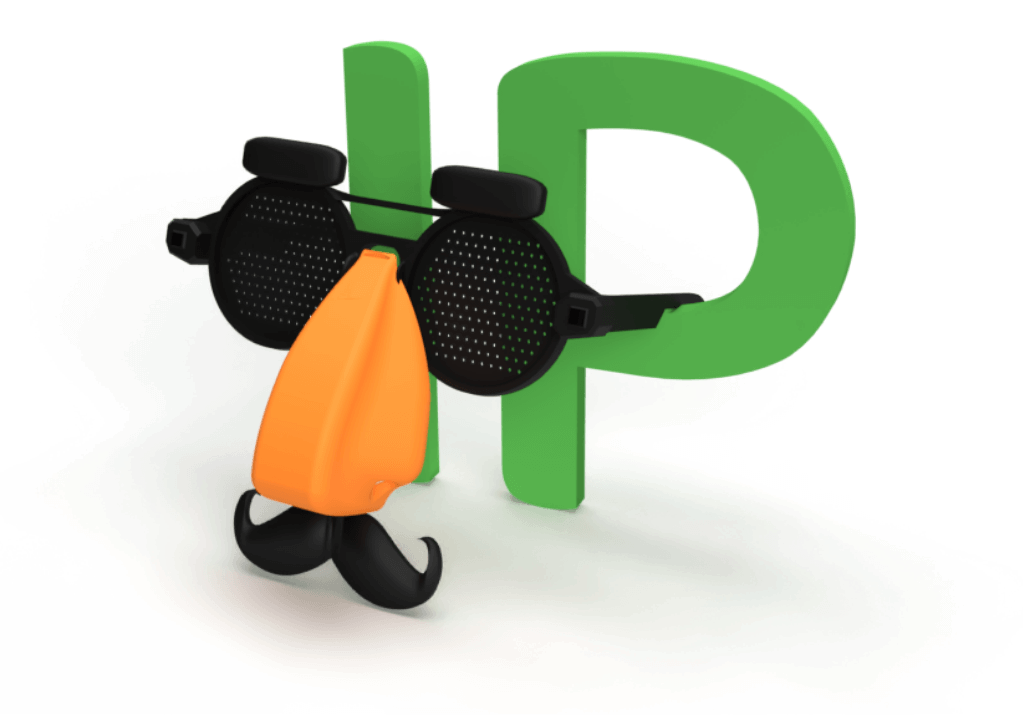
How Can a VPN Complement Windows Defender?
While Windows Defender doesn’t actually offer a built-in VPN, using a third-party VPN service alongside Windows Defender can fill the gap in Windows Defender’s protection. It adds an important layer of protection against online threats and enhances your privacy.
How Do VPNs Work?
When you use a VPN, your data is routed through an encrypted virtual tunnel, which disguises your online identity and protects your data from external access. This makes it more difficult for third parties to track or spy on what you’re doing online. Even if they’re on the same network, like public Wi-Fi, they cannot access your data because it is encrypted and protected by the VPN. Here’s a step-by-step explanation of how a VPN works:
- Encryption: When you connect to a VPN, your device encrypts all the data you send and receive. This means the information is encoded in such a way that only the intended recipient (in this case, the remote server) can decrypt it with the right key. This encryption helps ensure your data remains private and secure.
- IP masking: Additionally, your device’s IP address is masked by an IP address from the VPN server you’re connected to. When you access the internet through the VPN, websites, online services, and third parties like advertisers will only see the VPN server’s IP address instead of your own.
- Tunneling: Once your data is encrypted, it’s then sent through a secure tunnel to the remote server. This prevents anyone else from seeing or tampering with the information being transmitted.
- Remote server: At the other end of the tunnel is the remote server, which decrypts the data and sends it to its intended destination. The remote server also acts on your behalf, making it appear as though your requests are coming from its location rather than your own. This helps to mask your actual IP address and location, providing you with increased anonymity and privacy online.
What Are the Benefits of Using a VPN?
Using a VPN either on its own or with Windows Defender can provide several benefits. We look at three security and privacy-focused benefits below:
- Enhanced security: Using the internet exposes your personal information to risks, such as snoopers and data leaks. A VPN protects you from these risks by encrypting your data, making it challenging for anyone to monitor your online activity. Even if it’s intercepted, your encrypted data remains unreadable without the VPN’s key, and it prevents ISPs and governments from linking it to your IP address. VPNs also defend against cyber threats like DDoS attacks and Man-in-the-Middle attacks, enhancing your online security.
- Increased privacy and anonymity: The internet poses a big privacy risk by making your sensitive data available where cybercriminals, stalkers, data brokers, ISPs, and governments can find it. A VPN shields your information and ensures your privacy as data travels between your device and the VPN server through encryption and IP masking. This safeguards the personal details you share online, prevents tracking and profiling by companies, and enhances your freedom online. Additionally, a VPN protects against cyberstalking, doxing and swatting, and snoopers getting easy access to your data on public Wi-Fi.
- Secure connection for remote work: With a VPN, you can make sure the connection between your device and the company’s network is secure. This is especially useful when working remotely or in co-working spaces, as you can access sensitive data and company resources on shared networks without compromising your security. It also protects your network from cybercriminals accessing it.
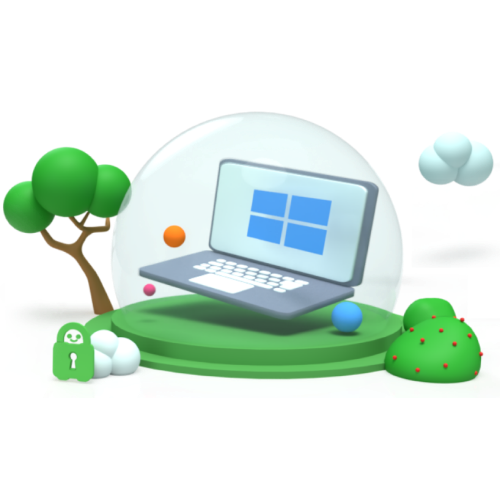
VPNs do not protect you from malware, social engineering scams, and phishing sites. For that, you need a complete security package. PIA offers a dual VPN + Antivirus protection subscription, giving you the combined benefits of both security approaches – a VPN with all its benefits and the added protection of an antivirus protecting your computer from trojans, spyware, rootkits, and ransomware.
Plus, PIA includes a free DNS-based ad blocker that protects you from ads, trackers, and websites with malicious intent, so you don’t have to use Microsoft Edge if you don’t want to.
Final Thoughts
Your digital security is not a one-and-done deal. You have to find the right balance between security and flexibility. If you prefer Microsoft’s unified ecosystem, Windows 10 and 11 offer built-in protection against malware and other threats, but there’s definitely room for improvement. If you value the freedom to choose your software and services, these built-in security measures may feel restrictive.
A key component often missing from Windows Defender is a VPN, which plays a crucial role in enhancing your online privacy and protecting against cyber threats, especially when using public Wi-Fi or accessing sensitive data like your online banking account. The good news is that it doesn’t have to be an either/or situation. Adopting a multi-faceted approach ensures you have a more resilient defense against potential risks. Combining Microsoft’s built-in protection with a VPN creates a powerful defense, making it more challenging for cybercriminals to breach your digital fortress.
FAQ
No. Antivirus software is designed to recognize, block, and eliminate any malware found on your device. A VPN encrypts your data in transit, providing online privacy and protecting your traffic from being intercepted. While both are important for digital security, they serve different purposes. It’s recommended to use a VPN and antivirus simultaneously for real-time protection against various types of malware and cyber attacks.
No, Windows 11 only includes a built-in VPN client but not a connection to a VPN server. You have to subscribe to a third-party VPN service and get this yourself. PIA has colocated VPN servers in more than 90 countries and guides to help you manually set up your VPN using the Windows client. Alternatively, you can download the Windows app that is compatible with all Windows PC laptops and desktops and with Windows 8.1 and higher.
Windows 11 comes with Windows Defender Antivirus, which provides strong built-in virus protection. While it is a solid antivirus program, some third-party alternatives offer additional features that have higher malware detection rates and offer enhanced privacy and extra security, especially if you’re not only using Microsoft products.
